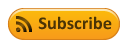While much SEO advice changes day to day, there is one piece of advice that remains constant: do not try to cheat the system. In this blog, our U.S.-based SEO team offers white hat, ethical SEO advice. With our guidance aimed at attorneys, podiatrists, and other small businesses, we hope to help our audience beat the competition using sustainable SEO techniques.
If you want more personalized advice than our blog has to offer, be sure to request a free site analysis. This eight page report will show you exactly what you’re doing right, what you’re doing wrong, and what need to be done to fix it.
Are You Searching For A Trusted Marketing Partner For Your Law Firm Or Medical Practice?
If you have been seeking an experienced marketing agency to help your law firm or medical practice attract more leads, close more clients and make more money Foster Consulting, Inc. can help. Please contact us online or call our office directly at 888.886.0939 to schedule your free consultation with our experienced marketing team. We have been helping clients throughout the United States and internationally since 1998 and are confident we can help you not only reach, but exceed your goals.
- Page 1
-
November 2024 Google Core Update: What You Need to KnowLearn everything you need to know about the November 2024 Google Core Update and how it can impact your business.
-
Bad Review for Your Law Firm? Here’s the Best Way to RespondEveryone gets a bad review once in a while. Find out how to respond to negative reviews and turn them into opportunities for your law firm to shine.
-
Boost Your Local SEO Efforts With a Solid Online Review StrategyA great review strategy does more than just increase potential clients’ trust in your law firm. It also has a direct impact on your local SEO and rankings.
-
How to Think Straight About the Advice of SEO InfluencersLots of SEO influencers over-simplify and sensationalize techniques that aren’t as great as they seem. Find out how to think straight about their claims here.
-
Targeting Multiple Cities With Your Website? Don’t Make This MistakeTrying to target more than one city with your website? Here is what you need to know to avoid the one big mistake that lots of podiatrists and lawyers make.
-
What Keywords Do People Really Search to Find Lawyers?Understand how typical people will search for common keywords. Are the keywords you're bidding on too broad? Learn how to get found easier by...
-
Search Engine Optimization for Attorney Websites: Be RealisticYour law firm’s website up and running. Why aren’t you in the first spot on the first page of every relevant search on Google? Here’s how to get real about SEO.
-
Selecting a Domain Name for A Law Firm WebsiteWhether you are launching a new website or thinking about changing domain names, there are some key factors you should take into consideration.
-
What Every Lawyer and podiatrist Should Know About Google’s 2020 UpdatesThe world of SEO moves fast! If you have been out of touch with what Google has been up to in 2020, here is a quick guide to get you caught up.
-
Everything You Need to Know About Google's May 2020 Core Ranking Algorithm UpdateGoogle's May 4 update to their core ranking algorithm has potential to affect legal and medical sites significantly. Everything you need to know here.
-
Attorneys and podiatrists Are No Longer Seeing Stars in SearchAttorneys and podiatrists have stopped seeing review stars next to their results in Google Search. Here’s what you should know and how it might affect you.
-
Google Rolls Out Complaint Form for Fake Listings in MapsGoogle Maps has long been plagued with fraudsters and fake listings. A new complaint form is the latest weapon in its war against fake information in Maps.